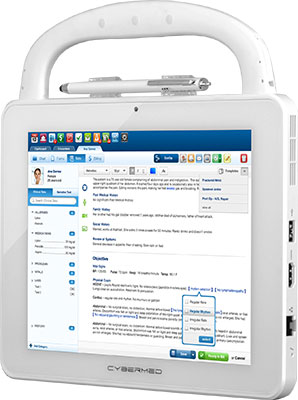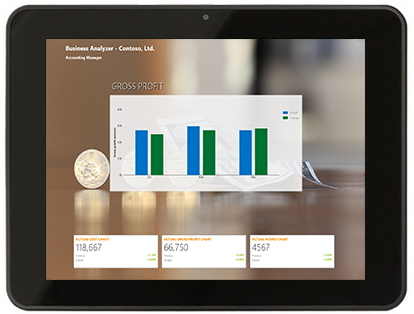Knowledge Base
How to Check the Battery Wear Level on a Unit Configured with an Internal Battery
May 22, 2013
Over the course of using an internal battery equipped unit day in and day out for long periods of time, the battery can start to show wear. This is true of all devices that have rechargeable batteries. The symptoms of a battery with exssesive wear can be shortened run times, longer times to fully charge, batteries that won't take a full charge and of course units that will not turn on, if it is the main power source.It is very simple to test for exsessive battery wear, thanks to a program called HWMonitor, developed by CPUID. This handy tool gives you information on all of the different sensors you have in your device. Everything from the temperature of the CPU to the speed of the system fans can be read with this program.
The information we are interested in is located under the "Battery" heading in the "Levels" category. In the example below, you can see that our test unit has 13% wear. This would be typical for a unit that is used daily for many months straight. If you suspect that your unit has battery wear, download and run HWMonitor to see where the levels are for you battery.If your battery won't take a charge at all, this can be battery wear, a dead battery or even a disconnected battery.
HWMonitor is free to download, if you find it to be useful, please pay for the software to support the developer, so they can continue making useful software for everybody. If you point your browser to the CPUID webpage for HWMonitor, you will be taken to the below site. Starting at the top right is HWMonitor Pro. The Pro version allows you to monitor the sensors on multiple devices over a TCP/IP connection. Handy if you have many devices you want to check on your network.
Note: For T10/T10C batteries, you must use an older version of HWMonitor to test your batteries, On the lower left side, you will see a link to Older Versions.

Related Products
Related Articles
How to Check if Your CyberMed/Cybernet T10 Tablet Battery is Dead or Dying
Due to current rechargeable battery technology, after normal usage, the ...
View Article
How to Check the Battery of Your CyberMed/Cybernet T10 Tablet Battery to see if it has been disconnected internally
If your tablet will not take a charge at all, this can either be due to the ...
View Article